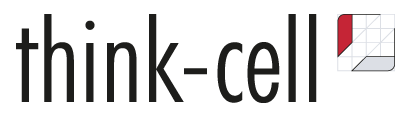
Create professional looking presentations for your classes fast using think-cell
Do you use PowerPoint to present in your classes? If so, think-cell – used by most consulting firms - might save you a significant amount of working time and enable you to create professional looking presentations for your coursework. Knowing think-cell could be a valuable skill as you enter the workplace since many employers, including top consulting firms and investment banks, use the software.
think-cell is free to Maine Community College System students, faculty, and staff for nonprofit use. It takes just minutes to learn watching the short video tutorials available for each chart type. See below for helpful training resources and instructions on how to download think-cell.
Why should you consider using think-cell?
- Creating your charts takes 70% less time
Create 40+ chart types, including waterfall, Gantt, and Mekko charts in just 2-3 minutes
- 90% less time when making alterations
Automate changes to your charts with think-cell
- Gain professional skills
Become proficient with the charting software used by top consulting and investment firms
- Better results
Improve your class presentations and impress your audience
How to download think-cell
You can download think-cell using your YCCC email address, like shown below:
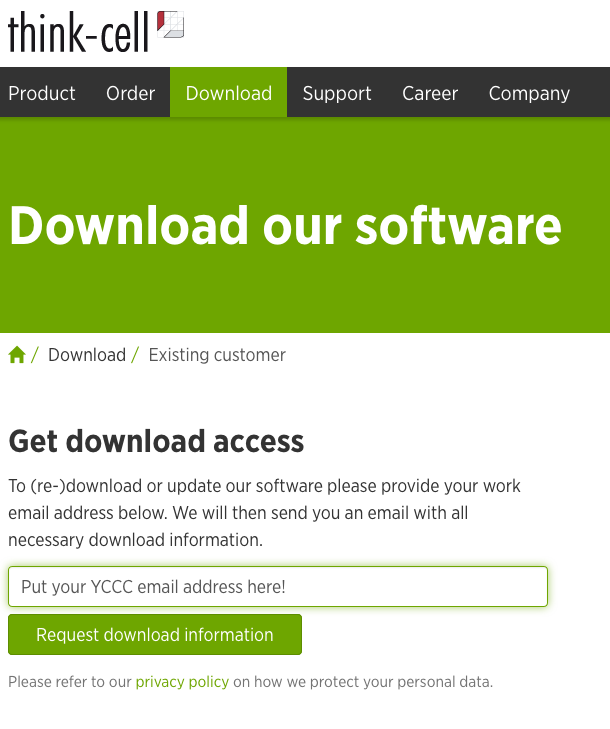
Go to www.think-cell.com/download to download the software.
think-cell is available for both PC and Mac.
License Key
You can access the license key needed to activate this software at https://my.yccc.edu/ICS/Campus_Services/Technical_Support/think-cell_Key.jnz (login required using your YCCC username and password).
How to learn more
To find personalized think-cell help, a searchable user manual, and targeted video tutorials, visit https://www.think-cell.com/support
- Watch this think-cell overview video
- Watch this 3 minute video to learn how to create your first chart
- See all of think-cell’s 40+ chart types and features here
- Learn how to link an Excel file to your think-cell Power Point chart and automate data updates here


